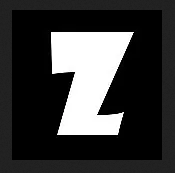I picked one of these up because it was at the thrift shop, and I have some videotapes I wanted to convert to a digital format. DVD recording seemed a lot easier, and cheaper, than using a video digitizer on the computer.
The main headache about digitizing to computer is that you tie up the computer and your own attention, a lot.
The TL;DR:
- Get an AT&T S10-S3 Universal Remote
- Buy DVD-R or DVD-RW media, not DVD+R or DVD+RW media.
- Use an iLink cable or an S-Video cable.
- Use Ubuntu Linux to read the disc.
- Cut up your DVD video with Avidemux.
I Needed a Remote!
After my first burn, I found out that a remote control is required to get to the menu to finalize the disc.
Finalizing is a process of creating a an index on the DVD so that generic DVD players can read the disc.
I happened to have an AT&T S10-S3 remote control, so I tried that. It worked!
Programming the Universal Remote
The AT&T S10-S3 Manual has instructions.
Before programming, turn the DVD burner on. (It takes a couple minutes to boot up.)
DVD writers are associated with the AUX button.
To program it, press AUX + OK, hold for 1 second, and release. Four buttons at the top should flash.
Enter 3030 into the keypad.
Press “menu” and see if the menu comes up.
Programming the DVD Button
You will probably forget that the recorder is on AUX, so you should write it down on the device, somewhere. You can also program the DVD button in the same way. A code that worked for me was 2195.
Other Remotes?
I don’t know other universal remotes. I think anything made after 2004 should have the codes.
DVD-R and DVD+R
The DRW1000 is a 2004 era vintage DVD recorder, so it’s heavy, and has a nice loader. The problem is, the early 2000s were a time of chaos in the DVD recording world, and there was a battle between formats: DVD-R and DVD+R. When I say DVD-R or DVD+R, I also mean DVD-RW and DVD+RW.
DVD+R is better than DVD-R, but is incompatible with DVD-R equipment.
The DRW1000 uses DVD-R media. Fortunately, companies still make DVD-R media.
DVD-R started in 1997, and DVD+R became “official” in 2008. Blu-Ray came out in 2006 and became the main HD disc format in 2008, when competing tech shut down. So, DVD+R “won”, but it was a short victory.
Additionally, after DVD+R came out, computers started having combo drives that would work with both DVD-R and DVD+R media. So, DVD+R was basically like an “upgrade” for most people, because their drives would read both +R and -R media.
However, if you have old equipment, you cannot use DVD+R media, at all.
So, DVD-R is the “safe” media to buy, because it works in all equipment. DVD-R media is what you use when you want to share data with other people.
See what happened? The network effect prevented a changeover to DVD+R media. At the same time, it helped completely eliminate DVD-R hardware, so you could only get combo DVD+R drives. Combo DVD+R hardware is what you want to buy when you get equipment.
iLink, Composite, and S-Video
The DRW1000 has three video inputs. iLink, Composite (the RCA plugs), and S-Video.
The assumption is that you’re going to digitize analog video and write out a DVD. So the analog signal is converted to a higher-resolution digital format.
iLink is the best, if you have a digital source to record. iLink is 1394, aka Firewire. It’s digital, and delivers clean data. It can also control external devices. iLink devices are either DV or Digital8 camcorders and decks.
If you have a computer as a source… don’t even bother recording to DVD. Burn a DVD from your computer.
If you don’t have iLink, then the next best is S-Video.
S-Video is a cable that has a separate luminance (luma) and color (chroma) signal. Composite video combines these two into a single video signal, which is decoded by the television or video device. S-Video avoids the final combination step, and preserves greater luma resolution.
The chroma resolution is 120 pixels per line (aka lines horizontal). This is greater than VHS’s 60 lines, but lower than DVD’s 250 lines.
In contrast, the horizontal resolution of luma on a Hi8 tape is 400 pixels. SVHS tape is 400 pixels.
According to Wikipedia’s Composite video article, with higher resolution luma, the luma signal and chroma signal start to combine and create dot crawl and artifacts when the signals are extracted for display.
Therefore, if you have Hi8 or SVHS media, you should use an S-Video cable to get the best luma signal possible.
Composite is the worst… but it’s not that horrible. If your source material is analog tape that’s not SVHS or Hi8, your original signal isn’t high resolution, so you won’t really experience much loss.
Reading the DVD on a Computer
I thought it would be simple: put the DVD into the laptop, and the VIDEO_TS directory should show. Inside, there would be .VOB files containing the video.
I had no luck with my Dell Inspiron with a DVD+-RW.
So I took it to a Ubuntu Linux workstation with an old Lite-On DVD-ROM. That computer read it fine. So, maybe Linux helps.
Converting from DVD to Other Formats
DVDs store data as MPEG-2 with MP3 or uncompressed audio in files ending in VOB. It’s a pretty good source format, and you shouldn’t try to convert it to MP4 or H.264 or other video formats. The process of transcoding into these formats seems to “improve” the video quality, but this is an illusion. The transcoding is removing some noise.
Editing MPEG-2 generally costs a little money, because MPEG codecs cost money. It’s just how it is.
The most likely edits you’ll do is cutting up a video into separate clips. I use Avidemux to cut video up. While it can transcode, it can also just create new MPEG 2 streams and save them into AVI files.
Clips should be converted to H.264 before uploading to a site like YouTube. Check out the different codecs and figure out what formats will help sites like YouTube to avoid a transcoding step that will degrade the video.
Installing Avidemux
I thought it would be an Ubuntu package, but it wasn’t. The Debian repos didn’t work, so I used the 64-bit Universal Binary, and it worked fine.
How to Copy a VHS Tape to DVD
Copying the DVD
Put a DVD-R into the drive. Load up the VHS tape. Put it into VHS mode. Cue up the tape to where you want to start.
Press EasyDub once. Then, to initiate the copy, press EasyDub again.
To end the recording, press the Stop button.
That’s it. While recording you can press Pause. This stops recording to the DVD. You can now move back and forth in the tape and cue to a new location. Then, to resume recording, press EasyDub two times.
(Pressing pause will not resume the playing.)
Pressing Stop will end the recording.
The process of stopping takes a minute.
To make the DVD playable in all players, you must finalize the disc. Using the remote, press “menu” to get the menu, and then go to the disc menu and select finalize.
Some tips:
- It’s a good idea to know how long the clips on the tape are. You can press Stop to end the recording at the end of a clip.
- You can record on a DVD-R multiple times, adding tracks.
Sanyo DRW-1000 Unlock Code
- Turn on (with no disc)
- Press SETUP
- Move down to the “lock” picture
- Press 0, 0, 0, 0
- Press ENTER
References
Sale: if you are in the Los Angeles area, and want a complete setup with Hi8 camcorder, SVHS cable, the DVD+VCR combo above, and some blank DVD-R discs, I can sell you the complete setup for $100. It hasn’t been listed on any of the marketplaces yet.